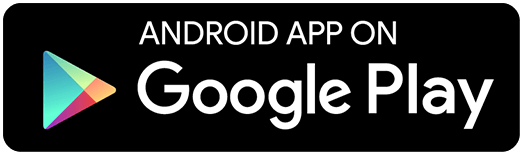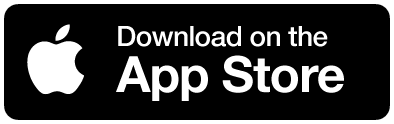Steps to add driver
- Login to portal LOG IN
- Click on "Settings" on left side menu
- Click on "Drivers" on leftside menu
- Click on "+" button on top right corner
- Enter driver id (Driver first name)
- Enter driver last name
- Enter driver number
- Select driver license state
- Enter driver email
- Enter driver password and confirm password.
- Click on save
Steps to add Tractor
- Login to portal LOG IN
- Click on "Settings" on left side menu
- Click on "Equipment" on leftside menu
- Click on "+" button on top right corner
- Select equipment type "Vehicle"
- Enter VIN number
- Enter license plate
- Select plate country
- Select license plate state
- Select home terminal "Main Office"
- Click on save
Steps to add Trailer
- Login to portal LOG IN
- Click on "Settings" on left side menu
- Click on "Equipment" on leftside menu
- Click on "+" button on top right corner
- Select equipment type "Trailer"
- Enter license plate
- Select plate country
- Select license plate state
- Select home terminal "Main Office"
- Click on save